接上一节:从零用VitePress搭建博客教程(4) – 如何自定义首页布局和主题样式修改?
上一节其实我们也简单说了自定义页面模板,这一节更加详细一点说明,开始之前我们要知道在vitePress中,.md的文件是可以直接编写vue的代码的。
比如我们现在来自定义一个前端网址导航页面
八、自定义一些页面模板
1、编写组件代码
想自定义页面模板样式,该如何做呢?
我们先在theme/components下新建siteList.vue文件,编写模板,代码如下:
<template> <!-- 网址分类模块 --> <section class="site-section"> <!-- 标题 --> <h2 class="title">{{ props.title }}</h2> <!-- 网址列表 --> <ul class="list"> <li class="item" v-for="(v, index) in props.data" :key="v.name"> <a class="link" :href="v.link" target="_blank"> <span class="num">{{ index + 1 }}</span> <h4 class="name">{{ v.name }}</h4> <p class="desc">{{ v.desc }}</p> </a> </li> </ul> </section> </template> <script setup> const props = defineProps({ title: String, data: { type: Array, default: [], }, }); </script> <style lang="scss" scoped> /*单行文本省略号*/ @mixin single-ellipsis { overflow: hidden; word-wrap: normal; white-space: nowrap; text-overflow: ellipsis; } .site-section { .title { color: #222; } .list { display: flex; flex-wrap: wrap; list-style: none; padding-left: 0; .item { width: 212px; margin: 15px 15px 0 0px; background: #fff; position: relative; .link { width: 210px; display: block; border: 1px solid #e3e3e3; padding-bottom: 8px; border-radius: 6px; .num { display: block; width: 24px; height: 18px; line-height: 18px; position: absolute; color: #666; font-size: 14px; text-align: center; right: 5px; top: 5px; } .name { width: 80%; height: 26px; padding-left: 10px; font-size: 16px; font-weight: 600; color: #06a4fa; margin-top: 15px; @include single-ellipsis; } .desc { font-size: 12px; margin: 10px 10px 0; color: #b1b1b1; height: 36px; line-height: 18px; @include single-ellipsis; } &:hover { text-decoration: none; border: 1px solid var(--vp-c-brand); filter: brightness(1.15); box-shadow: 0 15px 30px rgba(0, 0, 0, 0.1); transform: rotateY(-0.1deg) scale(1.001) translateZ(0); transition: all 0.24s ease; .name { color: var(--vp-c-brand); } .num { background: var(--vp-c-brand); color: #fff; } } } } } } </style>
2、注册组件
上面我们写好组件代码后,需注册为全局组件,如下theme/index.js的配置,把SiteList注册为全局组件,然后在页面引用即可。
// https://vitepress.dev/guide/custom-theme import { h } from "vue"; import siteList from "./components/siteList.vue"; import DefaultTheme from "vitepress/theme"; import "./styles/custom.scss"; import "./styles/site.scss"; import "./styles/rainbow.css"; export default { ...DefaultTheme, NotFound: () => "404", // <- this is a Vue 3 functional component enhanceApp({ app, router, siteData }) { // app is the Vue 3 app instance from createApp() // router is VitePress' custom router (see `lib/app/router.js`) // siteData is a ref of current site-level metadata. app.component("SiteList", siteList); }, };
3、如何给页面添加自定义类className
官方就有最简单的配置方法,向特定页面添加额外的类名pageClass:比如给page.md页面配置,只需如下即可
--- pageClass: site-layout ---
然后在下面写样式即可
.site-layout {
...
}
当然还有一种方法是:我们还可以在theme/index.js,通过js添加(Layout配置),这个一个页面可以添加多个className了。
// https://vitepress.dev/guide/custom-theme import { useData } from "vitepress"; import siteList from "./components/siteList.vue"; import DefaultTheme from "vitepress/theme"; import "./styles/custom.scss"; import "./styles/site.scss"; import "./styles/rainbow.css"; export default { ...DefaultTheme, NotFound: () => "404", // <- this is a Vue 3 functional component enhanceApp({ app, router, siteData }) { // app is the Vue 3 app instance from createApp() // router is VitePress' custom router (see `lib/app/router.js`) // siteData is a ref of current site-level metadata. // 注册全局组件 app.component("SiteList", siteList); }, // 自定义布局配置 Layout: () => { const props = {}; // 获取 frontmatter const { frontmatter } = useData(); /* 添加自定义 class */ if (frontmatter.value?.layoutClass) { props.class = frontmatter.value.layoutClass; } }, };
然后同样的page.md页面,我们可以通过layoutClass设置另一个className了,如下
--- layoutClass: site-page pageClass: site-layout ---
4、页面使用组件
同样还是上面的page.md,我们使用组件如下
--- pageClass: site-layout --- <SiteList v-for="model in siteData" :key="model.title" :title="model.title" :data="model.items" /> <script setup> // 网址导航页面的数据 import siteData from "./data/page.js"; </script>
效果
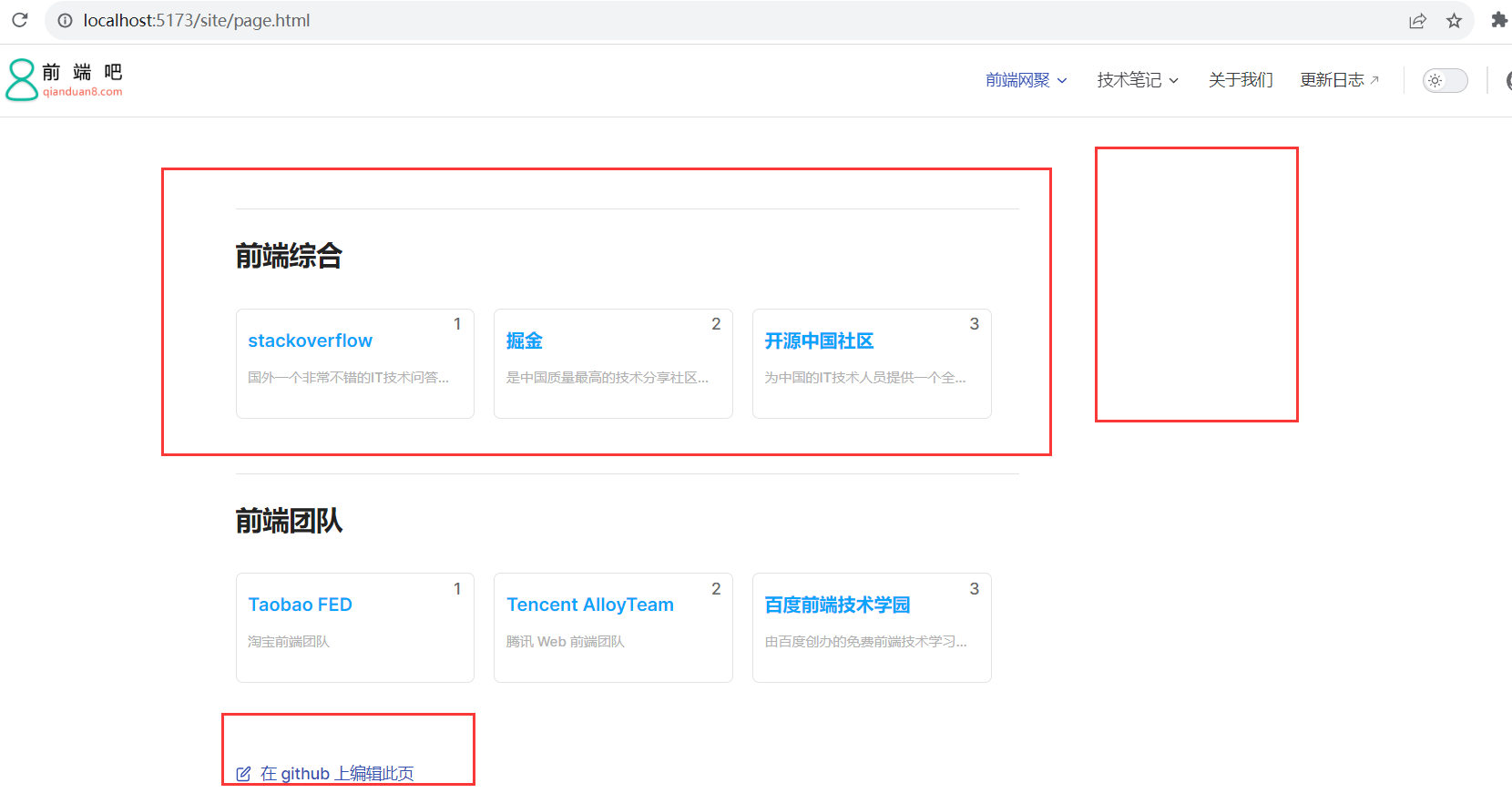
5、如何使页面标题变成侧边目录呢?
从上面图中可以看出,我们发现右边没有侧边导航,那么如何使页面标题变成侧边目录呢?
这个时候需要用到@mdit-vue/shared,siteList.vue组件修改代码如下
注意: a标签的class必须为 header-anchor ,要不侧边栏目录没有激活状态
<template>
<!-- 网址分类模块 -->
<!-- <backTop></backTop> -->
<section class="site-section">
<!-- 瞄点标题 -->
<h2 class="title" :id="createTitle">
{{ props.title }}
<a class="header-anchor" :href="`#${createTitle}`" aria-hidden="true"></a>
</h2>
<!-- 网址列表 -->
<ul class="list">
<li class="item" v-for="(v, index) in props.data" :key="v.name">
<a class="link" :href="v.link" target="_blank">
<span class="num">{{ index + 1 }}</span>
<h4 class="name">{{ v.name }}</h4>
<p class="desc">{{ v.desc }}</p>
</a>
</li>
</ul>
</section>
</template>
<script setup>
import { computed } from "vue";
import { slugify } from "@mdit-vue/shared";
const props = defineProps({
title: String,
data: {
type: Array,
default: [],
},
});
// 生成侧边栏markdown的目录
const createTitle = computed(() => {
return slugify(props.title);
});
</script>
发现目录已经有了,效果如下:
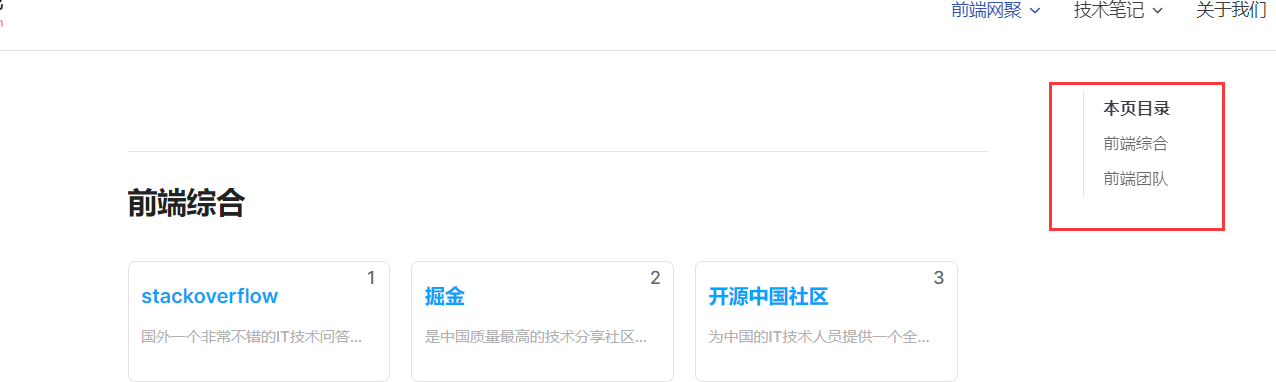
这个时候目录是在页面右边的,那么如何变成在左侧边栏呢?我们通过样式调整即可,site.scss
/**
网址导航页面样式
**/
.site-layout {
/*布局调整*/
.VPDoc {
.container {
max-width: 100% !important;
justify-content: flex-start !important;
.aside {
order: 1;
}
.content {
order: 2;
max-width: 100% !important;
.content-container {
max-width: 100% !important;
}
}
.main {
height: auto;
overflow: hidden;
.vp-doc h2 {
margin: 0;
}
}
}
}
/* 隐藏底部的在 github 上编辑此页模块*/
.VPDocFooter {
display: none;
}
}
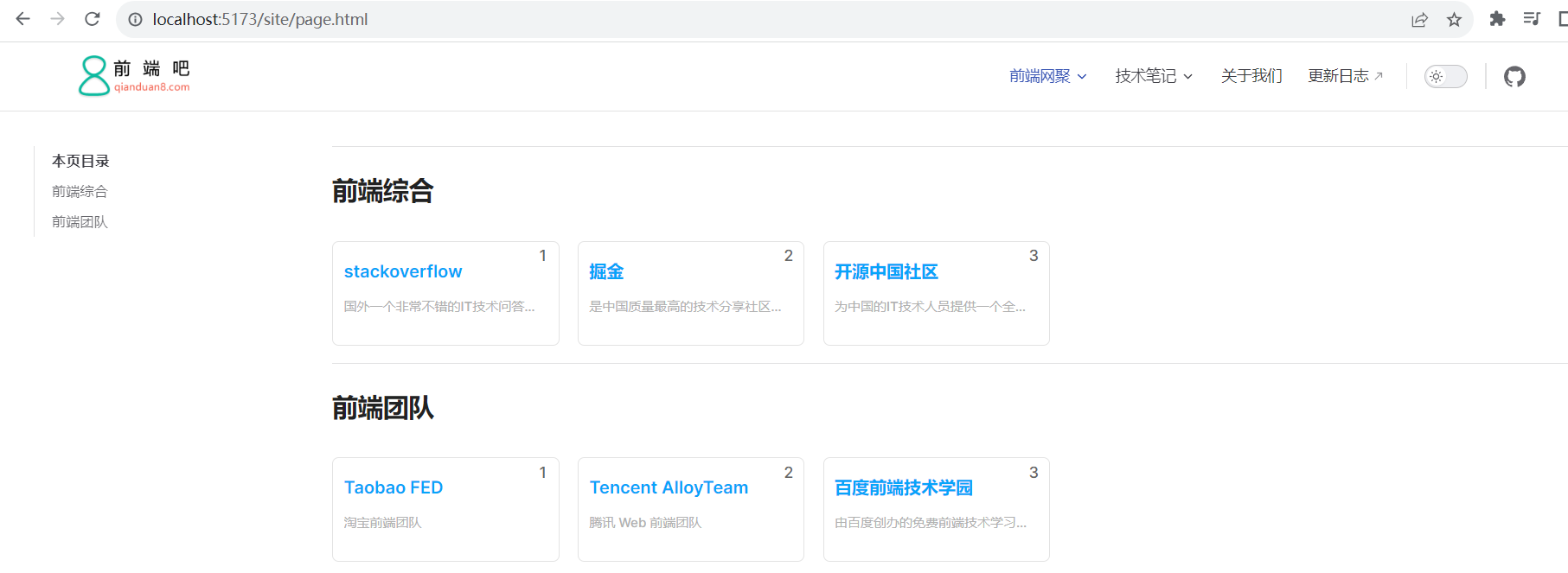
6、如何自定义页面的底部?
我们新建一个siteFooter.vue组件,然后在theme/index.js通过h函数配置即可,这里使用到doc-after插槽,
默认主题布局中可用插槽的完整列表:https://process1024.github.io/vitepress/guide/theme-introduction
<template> <div class="site-footer"> 网址导航自定义底部信息 </div> </template>
mport { h } from "vue";
import siteFooter from "./components/siteFooter.vue";
import DefaultTheme from "vitepress/theme";
export default {
...DefaultTheme,
NotFound: () => "404", // <- this is a Vue 3 functional component
enhanceApp({ app, router, siteData }) {
// app is the Vue 3 app instance from createApp()
// router is VitePress' custom router (see `lib/app/router.js`)
// siteData is a ref of current site-level metadata.
// 注册全局组件
},
// 自定义布局配置
Layout: () => {
return h(DefaultTheme.Layout, props, {
// 自定义文档底部,使用doc-after插槽
"doc-after": () => h(siteFooter),
});
},
};
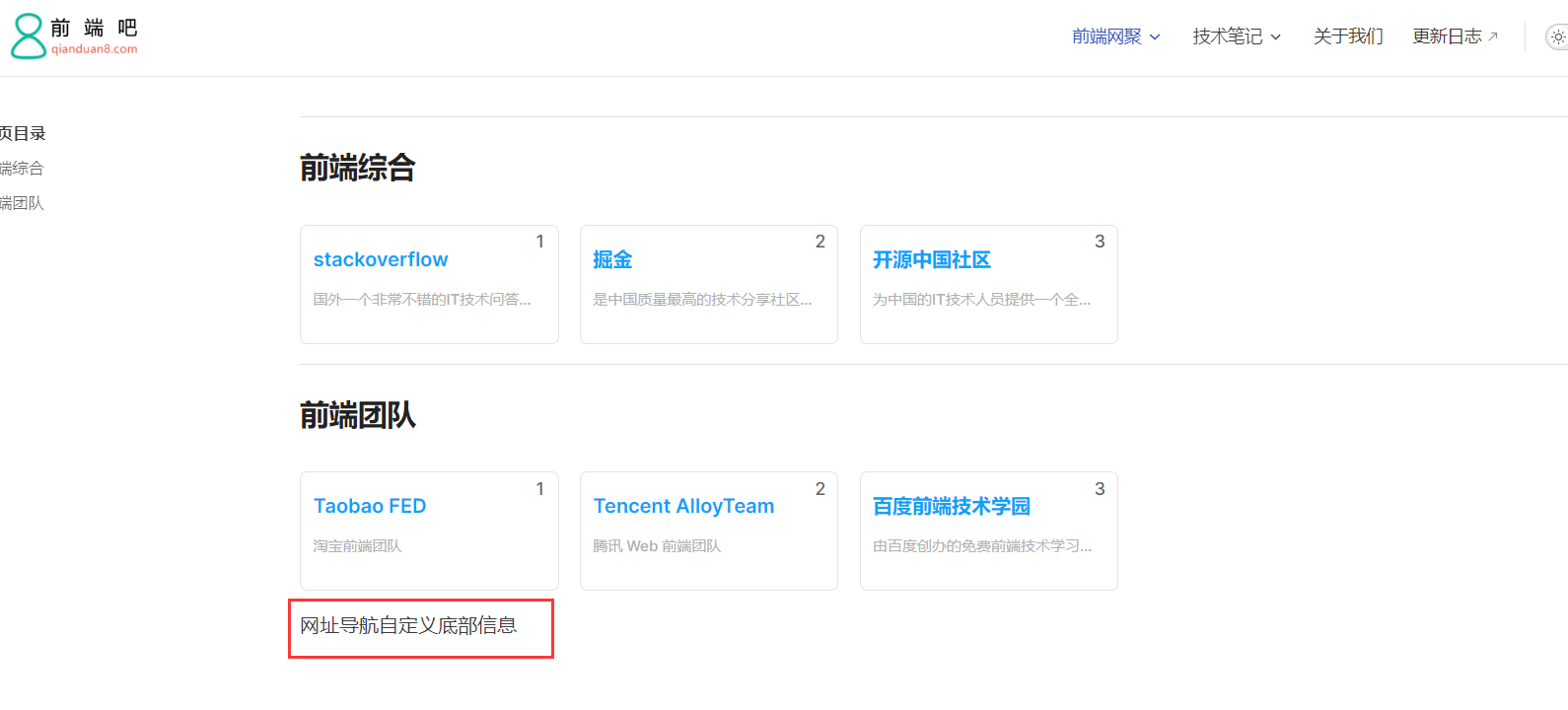
github项目地址:https://github.com/msyuan/vitePress-project
在线预览效果:https://msyuan.github.io/vitePress-project
原文地址:http://www.qianduan8.com/2048.html
1.本站内容仅供参考,不作为任何法律依据。用户在使用本站内容时,应自行判断其真实性、准确性和完整性,并承担相应风险。
2.本站部分内容来源于互联网,仅用于交流学习研究知识,若侵犯了您的合法权益,请及时邮件或站内私信与本站联系,我们将尽快予以处理。
3.本文采用知识共享 署名4.0国际许可协议 [BY-NC-SA] 进行授权
4.根据《计算机软件保护条例》第十七条规定“为了学习和研究软件内含的设计思想和原理,通过安装、显示、传输或者存储软件等方式使用软件的,可以不经软件著作权人许可,不向其支付报酬。”您需知晓本站所有内容资源均来源于网络,仅供用户交流学习与研究使用,版权归属原版权方所有,版权争议与本站无关,用户本人下载后不能用作商业或非法用途,需在24个小时之内从您的电脑中彻底删除上述内容,否则后果均由用户承担责任;如果您访问和下载此文件,表示您同意只将此文件用于参考、学习而非其他用途,否则一切后果请您自行承担,如果您喜欢该程序,请支持正版软件,购买注册,得到更好的正版服务。
5.本站是非经营性个人站点,所有软件信息均来自网络,所有资源仅供学习参考研究目的,并不贩卖软件,不存在任何商业目的及用途
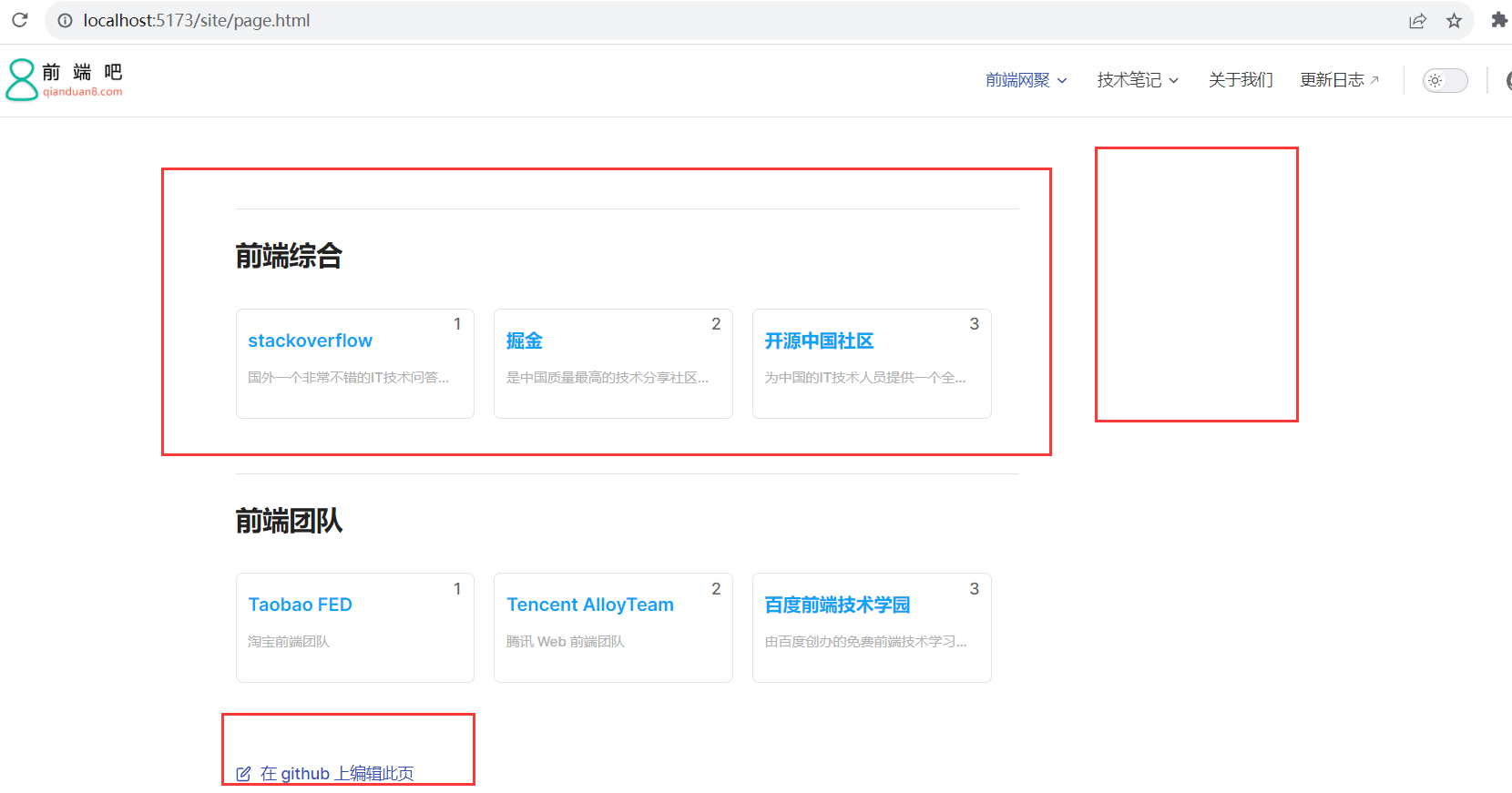












暂无评论内容