【写在前面】
经常接触前端的朋友应该经常见到下面的控件:


在前端中一般称它为 Notification 或 Message,但本质是一种东西,即:悬浮弹出式的消息提醒框。
这种组件一般具有以下特点:
1、全局/局部显示:它不依赖于具体的页面元素,可以在整个页面的任意位置显示。
2、自动消失:默认情况下,消息会在一定时间后自动消失,也可以设置为不自动消失。
3、多种类型:支持多种类型的消息,如成功(Success)、警告(Warning)、错误(Error)和 消息(Message)等。
4、可配置:可以自定义消息的显示位置、持续时间、内容等。
然鹅 Qml 中并未提供类似的组件,因此我便仿照前端实现了出来,并且更加简单易用。
【正文开始】
先来看看 Qml Notification 效果图:

实现起来相当简单,只需要 Column + Repeater 即可:
Column {
anchors.top: parent.top
anchors.topMargin: 10
anchors.horizontalCenter: parent.horizontalCenter
spacing: 10
Repeater {
id: repeater
model: ListModel {
id: listModel
}
delegate: Rectangle {
width: root.backgroundWidth
height: __column.height + root.topMargin + root.bottomMargin
radius: root.backgroundRadius
color: root.backgroundColor
clip: true
Component.onCompleted: {
__timer.interval = timeout;
__timer.start();
}
NumberAnimation on height {
id: __removeAniamtion
to: 0
running: false
duration: 500
alwaysRunToEnd: true
onFinished: {
listModel.remove(index);
}
}
Timer {
id: __timer
onTriggered: {
__removeAniamtion.start();
}
}
Column {
id: __column
width: parent.width
anchors.centerIn: parent
spacing: root.titleSpacing
Row {
anchors.horizontalCenter: parent.horizontalCenter
spacing: 5
Text {
id: __icon
font.family: fontAwesome.name
font.pointSize: root.titleFont.pointSize
color: {
switch (type) {
case Notification.Success: return "green";
case Notification.Warning: return "orange";
case Notification.Message: return "gray";
case Notification.Error: return "red";
default: return "";
}
}
text: {
switch (type) {
case Notification.Success: return "uf058";
case Notification.Warning: return "uf071";
case Notification.Message: return "uf05a";
case Notification.Error: return "uf057";
default: return "";
}
}
}
Text {
id: __title
font: root.titleFont
color: root.titleColor
text: title
wrapMode: Text.WrapAnywhere
}
}
Text {
id: __message
width: parent.width - 16
anchors.horizontalCenter: parent.horizontalCenter
font: root.messageFont
color: root.messageColor
text: message
horizontalAlignment: Text.AlignHCenter
wrapMode: Text.WrapAnywhere
}
}
Text {
anchors.right: parent.right
anchors.top: parent.top
anchors.margins: 6
text: "×"
font.bold: true
MouseArea {
anchors.fill: parent
onClicked: {
__timer.stop();
__removeAniamtion.restart();
}
}
}
}
}
}
然后使用 notify() 来添加通知消息:
function notify(title, message, type = Notification.None, timeout = 3000) {
listModel.append({
title: title,
message: message,
type: type,
timeout: timeout
});
}
其中参数说明:
-
title:标题,即通知顶端的标题。 -
message:消息,即通知中间的内容。 -
type:类型,即该通知的类型。 -
timeout:超时,即该通知显示的时长,-1 则是无限。
【如何使用】
import QtQuick 2.15
import QtQuick.Controls 2.15
import QtQuick.Window 2.15
Window {
width: 800
height: 600
visible: true
title: qsTr("Notification Test")
Notification {
id: topNotification
z: 100
backgroundWidth: 240
anchors.top: parent.top
anchors.horizontalCenter: parent.horizontalCenter
titleFont.pointSize: 11
messageFont.pointSize: 11
}
Column {
anchors.centerIn: parent
spacing: 10
Row {
spacing: 10
Button {
text: qsTr("成功")
onClicked: {
topNotification.notify(qsTr("成功"), qsTr("这是一条成功的提示消息"), Notification.Success);
}
}
Button {
text: qsTr("警告")
onClicked: {
topNotification.notify(qsTr("警告"), qsTr("这是一条警告的提示消息"), Notification.Warning);
}
}
Button {
text: qsTr("消息")
onClicked: {
topNotification.notify(qsTr("消息"), qsTr("这是一条消息的提示消息"), Notification.Message);
}
}
Button {
text: qsTr("错误")
onClicked: {
topNotification.notify(qsTr("错误"), qsTr("这是一条错误的提示消息"), Notification.Error);
}
}
}
}
}
Notification 可放置在任意位置,然后设置字体背景等等即可。
当然,这种方式是悬浮在当前页面的,如果想要悬浮在全局页面,则必须将其置于主窗口的顶部,具体方法如下:
import QtQuick 2.15
import QtQuick.Controls 2.15
import QtQuick.Window 2.15
Window {
width: 800
height: 600
visible: true
title: qsTr("Notification Test")
Page { z: 1 }
Page { z: 1 }
Notification {
id: topNotification
z: 100
backgroundWidth: 240
anchors.top: parent.top
anchors.horizontalCenter: parent.horizontalCenter
titleFont.pointSize: 11
messageFont.pointSize: 11
}
}
需要保证其他页面 z-order 小于 Notification 组件。
【结语】
最后:项目链接(多多star呀..⭐_⭐):
Github 地址:https://github.com/mengps/QmlControls/tree/master/Notification
1.本站内容仅供参考,不作为任何法律依据。用户在使用本站内容时,应自行判断其真实性、准确性和完整性,并承担相应风险。
2.本站部分内容来源于互联网,仅用于交流学习研究知识,若侵犯了您的合法权益,请及时邮件或站内私信与本站联系,我们将尽快予以处理。
3.本文采用知识共享 署名4.0国际许可协议 [BY-NC-SA] 进行授权
4.根据《计算机软件保护条例》第十七条规定“为了学习和研究软件内含的设计思想和原理,通过安装、显示、传输或者存储软件等方式使用软件的,可以不经软件著作权人许可,不向其支付报酬。”您需知晓本站所有内容资源均来源于网络,仅供用户交流学习与研究使用,版权归属原版权方所有,版权争议与本站无关,用户本人下载后不能用作商业或非法用途,需在24个小时之内从您的电脑中彻底删除上述内容,否则后果均由用户承担责任;如果您访问和下载此文件,表示您同意只将此文件用于参考、学习而非其他用途,否则一切后果请您自行承担,如果您喜欢该程序,请支持正版软件,购买注册,得到更好的正版服务。
5.本站是非经营性个人站点,所有软件信息均来自网络,所有资源仅供学习参考研究目的,并不贩卖软件,不存在任何商业目的及用途

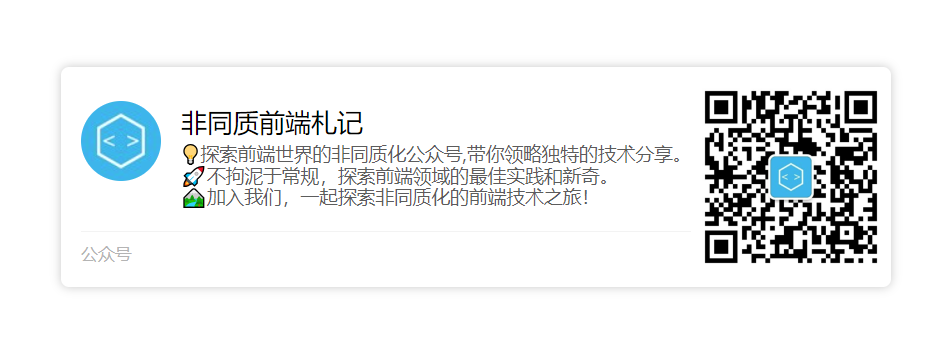
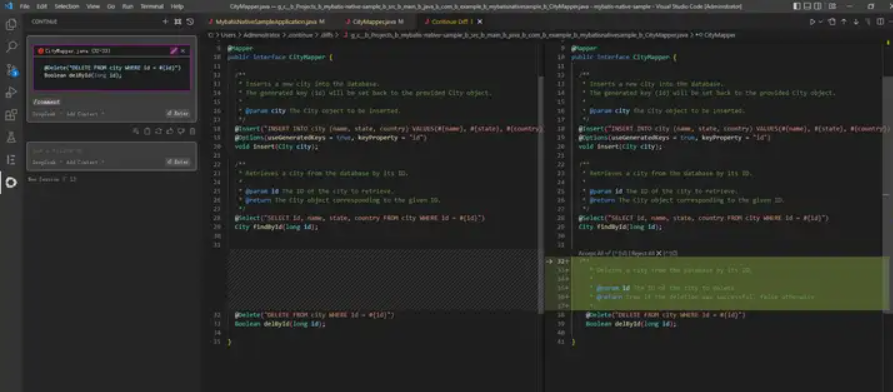

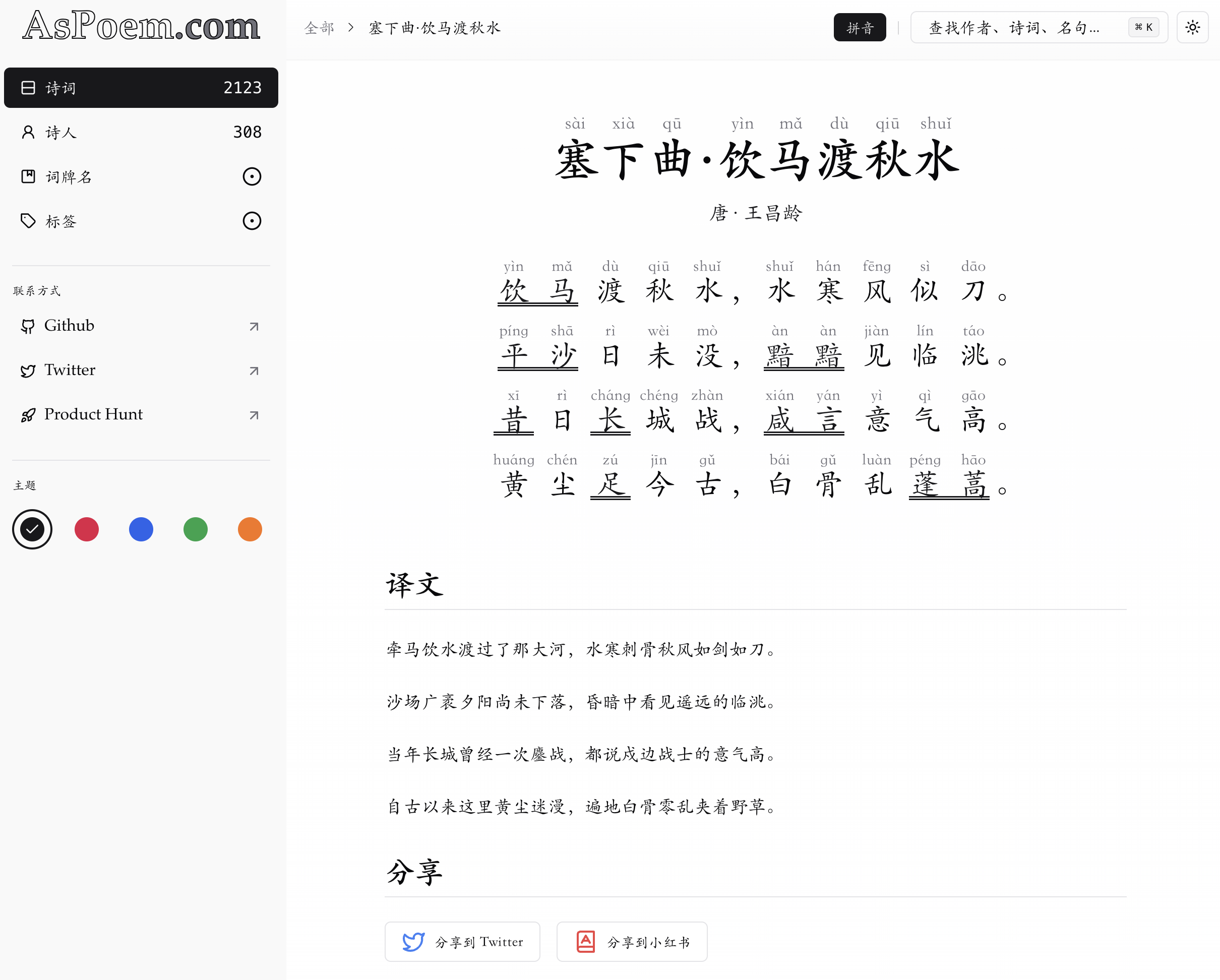
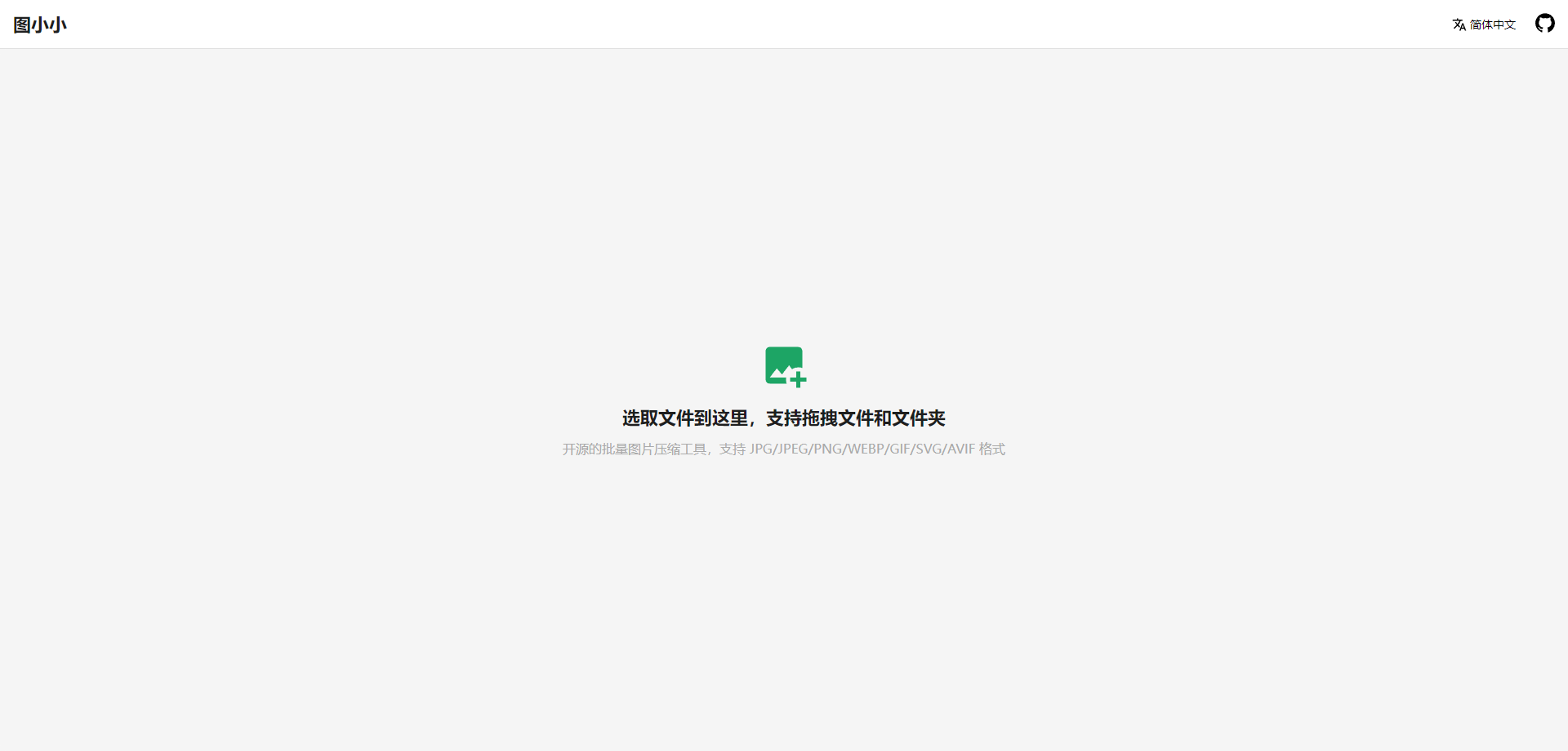

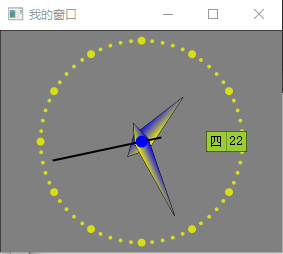

暂无评论内容